If you use Windows, you might have seen a process called Wmiprvse.exe in your Task Manager. Many people get worried when they see it because they do not know what it does. Some think it is a virus, while others are just curious. In this article, we will explain everything about Wmiprvse.exe in simple words.
1. What is Wmiprvse.exe?
Wmiprvse.exe stands for Windows Management Instrumentation Provider Service.
It is a part of Microsoft Windows and is used by the system to allow different programs to get information about your computer.
For example, it can help applications know details like
- Computer model
- Installed hardware
- System performance
- Network information
This process is safe and is not harmful if it is the real one from Microsoft.
Also Read : How to Making terracotta in Minecraft
2. Why Does Wmiprvse.exe Run?
Wmiprvse.exe runs because Windows needs it to collect and share information with certain applications or system services.
Here are some reasons why it may run:
- To support software that monitors your system
- To help system admins manage computers
- To provide data for troubleshooting tools
- To allow network monitoring
In short, it works in the background to keep your computer running smoothly.
3. Is Wmiprvse.exe Safe or a Virus?
The real Wmiprvse.exe is safe and comes with Windows.
However, sometimes hackers create viruses with the same name to hide them. That’s why it’s important to check if the file is genuine.
4. How to Check if Wmiprvse.exe is Real?
Follow these steps to make sure it is not a fake file:
- Open Task Manager (Press Ctrl + Shift + Esc)
- Find Wmiprvse.exe in the list
- Right-click and choose Open file location.
- If the file is located in C:\Windows\System32\wbem, it is safe.
- If it is in any other folder, it could be a virus.
5. Common Problems with Wmiprvse.exe
Sometimes, Wmiprvse.exe can cause issues such as:
- High CPU usage (computer becomes slow)
- Multiple instances running
- Crashes or errors
These issues may happen because:
- Another program is using too many resources.
- The process is stuck.
- A virus is pretending to be Wmiprvse.exe.
6. How to Fix High CPU Usage by Wmiprvse.exe
If Wmiprvse.exe is using too much CPU:
- Restart your computer.
- Scan for viruses using Windows Defender or another antivirus
- Update Windows
- Disable unnecessary programs
- Restart the WMI service:
- Press Windows + R
- Type services.msc
- Find Windows Management Instrumentation
- Right-click and choose Restart.
7. Can I Disable Wmiprvse.exe?
It is not recommended to disable Wmiprvse.exe because it is a system process.
If you turn it off:
- Some programs may stop working.
- System monitoring will not function
- Network management tools may fail
You should only stop it temporarily if it is causing problems, and only after checking for viruses.
8. How to Remove a Fake Wmiprvse.exe Virus
If you find out the file is a virus:
- Disconnect from the internet
- Boot into Safe Mode
- Run a full system scan with antivirus software
- Delete the fake Wmiprvse.exe file.
- Clear temporary files using Disk Cleanup
9. Tips to Stay Safe
To avoid issues with Wmiprvse.exe:
- Keep your Windows updated.
- Use trusted antivirus software.
- Avoid downloading unknown programs.
- Check Task Manager regularly
- Do not click on suspicious email links.
10. Final Thoughts
Wmiprvse.exe is a normal Windows process that helps your system share and manage information.
Most of the time, it is safe. Problems only happen if it uses too many resources or if a virus is pretending to be it. By checking the file location and scanning for threats, you can stay safe and keep your computer running smoothly.
FAQs About Wmiprvse.exe
Q1: Is Wmiprvse.exe a virus?
No, the real Wmiprvse.exe is not a virus. But a virus can use the same name to hide.
Q2: Why is Wmiprvse.exe using so much CPU?
It might be because another program is using it heavily or because of a malware infection.
Q3: Where should Wmiprvse.exe be located?
The real file should be in C:\Windows\System32\wbem.
Q4: Can I delete Wmiprvse.exe?
No, you should not delete the real Wmiprvse.exe because it is part of Windows.
Q5: How do I stop Wmiprvse.exe temporarily?
You can restart the Windows Management Instrumentation service from the Services menu.
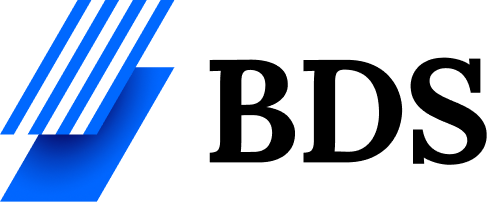
![Wmiprvse.exe | Complete Informaation [2025] Wmiprvse.exe](https://bds.ie/wp-content/uploads/2025/08/Screenshot-2025-08-09-143011.png)