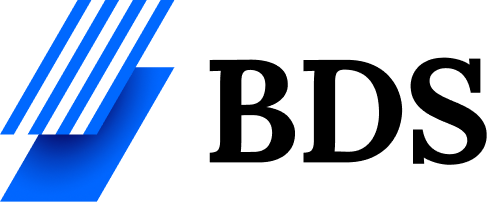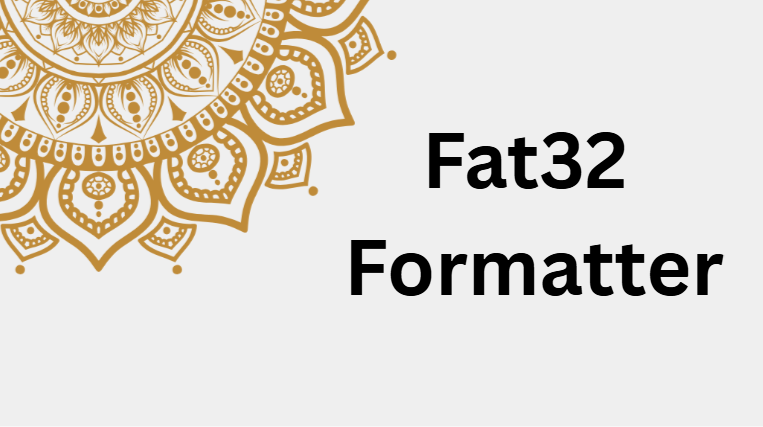Formatting a storage drive is a common need for many computer users. Whether it’s a USB flash drive, SD card, or external hard disk, you may want to format it to improve performance or fix errors. One of the most widely used file systems for formatting is FAT32, and the tool that helps you do that easily is called a FAT32 Formatter.
In this article, we will explore everything you need to know about the FAT32 Formatter — what it is, how it works, its benefits, and how to use it safely.
🧠 What Is FAT32 Formatter?
A FAT32 Formatter is a simple tool used to format drives into the FAT32 file system. FAT32 (File Allocation Table 32) is an older but very reliable file system used in Windows, macOS, Linux, and even gaming consoles.
Unlike NTFS or exFAT, FAT32 provides wide compatibility with almost all devices — from cameras to smart TVs and car audio systems. However, Windows has a built-in limit and doesn’t allow you to format drives larger than 32GB to FAT32. This is where FAT32 Formatter tools come in.
⚙️ Why Use a FAT32 Formatter Tool?
Here are some main reasons why people use FAT32 Formatter tools instead of the default Windows format option:
- Format Large Drives:
Windows can only format drives up to 32GB in FAT32. A FAT32 Formatter tool can format drives even larger than 32GB — like 64GB, 128GB, or even 1TB. - Better Compatibility:
Devices like PlayStation, Xbox, Smart TVs, and cameras often only support FAT32. - Simple and Quick:
Many formatter tools are fast and easy to use, with one-click formatting options. - Error Fixing:
They can repair corrupted partitions or drives that don’t show up properly. - Free and Lightweight:
Most FAT32 Formatters are free and don’t require installation or high system resources.
💻 Best FAT32 Formatter Tools You Can Use
There are many tools available online, but a few are trusted and widely used. Below are some of the best ones:
1. GUIFormat (FAT32 Format Tool)
- A simple and lightweight tool.
- Works on all Windows versions.
- Can format drives larger than 32GB.
- Very easy to use – just select the drive and click “Start.”
2. AOMEI Partition Assistant
- Offers both free and paid versions.
- Can convert file systems without losing data.
- Supports FAT32, exFAT, NTFS, and EXT file systems.
- User-friendly interface with many features.
3. MiniTool Partition Wizard
- Allows formatting, partitioning, and data recovery.
- Supports FAT32, NTFS, exFAT, and others.
- Great for beginners due to simple design.
4. EaseUS Partition Master
- Professional tool for managing drives.
- Fast formatting and partition resizing.
- Works on Windows 10, 11, and older versions.
5. DiskGenius
- Advanced tool for both basic and expert users.
- Can fix partition errors and recover lost data.
- Supports multiple file systems, including FAT32.
🔍 How to Use a FAT32 Formatter Tool (Step-by-Step)
Let’s take GUIFormat as an example, as it’s one of the most popular FAT32 formatting tools:
Step 1: Download the GUIFormat tool from a trusted website.
Step 2: Insert your USB flash drive or external hard disk.
Step 3: Open GUIFormat (no installation needed).
Step 4: Choose your drive from the drop-down list.
Step 5: You can rename your drive (Volume Label).
Step 6: Click “Start” to begin formatting.
Step 7: Wait for a few seconds. Once done, your drive is ready!
📝 Tip: Always back up important data before formatting, as this process will erase all files permanently.
🚀 Benefits of Using FAT32 Format
FAT32 offers some great advantages, especially if you use multiple devices.
- High Compatibility: Works with Windows, macOS, Linux, and gaming consoles.
- Fast Access: Lightweight file system means faster read/write on small drives.
- No License Cost: It’s a free and open format used everywhere.
- Reliable for Flash Drives: Perfect for USBs and SD cards up to 128GB.
However, note that FAT32 does not support single files larger than 4GB. If you need to store big video files, you should use exFAT instead.
⚠️ Things to Remember Before Formatting
- Backup Your Data: Formatting deletes all files permanently.
- Choose Correct Drive: Make sure you select the right disk or USB drive.
- Avoid Power Cuts: Don’t unplug your drive during formatting.
- Check for Errors: Run a quick disk check before formatting to avoid issues.
📈 When Should You Use FAT32?
You should use FAT32 formatting when:
- You need a drive that works with both Windows and macOS.
- You want to use it with gaming consoles like PS3, PS4, or Xbox 360.
- You are preparing an SD card for cameras or car media systems.
- Your drive is under 2TB and you don’t need to store large files.
❓FAQs
Q1. Can FAT32 format drives larger than 32GB?
Yes. With third-party tools like GUIFormat or AOMEI Partition Assistant, you can format drives larger than 32GB into FAT32 easily.
Q2. Is FAT32 better than exFAT or NTFS?
It depends on your need. FAT32 is best for compatibility, exFAT for large files, and NTFS for Windows system drives.
Q3. Can I convert NTFS to FAT32 without losing data?
Yes, some tools like AOMEI Partition Assistant allow file system conversion without deleting data.
Q4. Why can’t Windows format my 64GB USB to FAT32?
Because Windows has a limit of 32GB for FAT32 formatting. You’ll need a third-party FAT32 Formatter to do that.
Q5. Is FAT32 safe for external drives?
Yes. FAT32 is safe and widely supported, but avoid using it for large files or professional video storage.
🏁 Final Thoughts
A FAT32 Formatter is a must-have tool for anyone who works with USBs, SD cards, or external drives. It makes formatting simple, quick, and efficient — especially when Windows’ built-in tool can’t do the job.