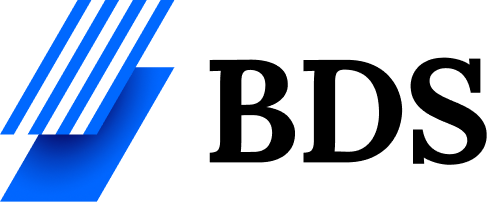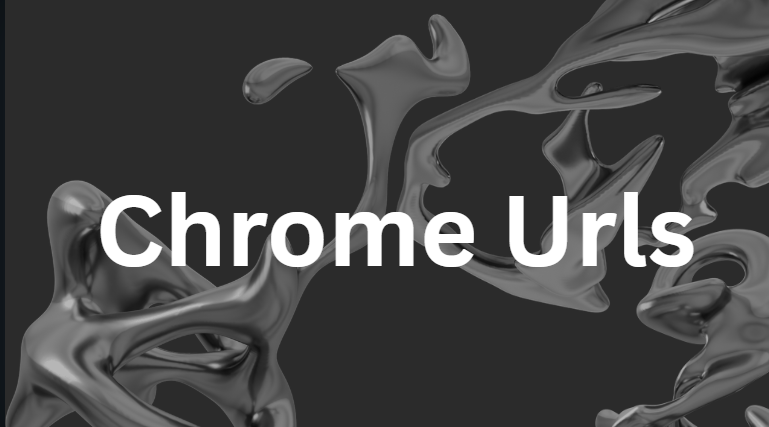Google Chrome is one of the most popular web browsers in the world. It is fast, simple, and easy to use. But many users do not know that Chrome has a set of special pages that help you check hidden tools and settings. These pages are known as Chrome URLs. They start with chrome:// and open different internal features of the browser.
Chrome URLs can help you check performance, see stored data, view browser history information, test functions, and even fix problems. In this article, we will explore the most important Chrome URLs and explain how they work in simple words.
2. What Are Chrome URLs?
Chrome URLs are internal web addresses built inside the Chrome browser. You cannot open them on a normal website because they belong only to the browser itself. They give you direct access to background tools that usually stay hidden from regular users.
For example:
- chrome://settings opens browser settings.
- chrome://history opens your browsing history.
- chrome://flags opens experimental features.
These URLs are powerful. They are helpful for both casual users and advanced users who want to learn more about how Chrome works.
3. Why Chrome URLs Are Useful
Chrome URLs are very useful because they save time and give deep access to browser controls. Here are the main reasons they matter:
3.1 Quick Access
You can jump directly to important pages without searching through menus. This makes your work faster and easier.
3.2 Problem Solving
Some Chrome URLs show detailed information about performance, errors, extensions, and network problems. This helps you find issues and fix them.
3.3 Testing New Features
Chrome includes experimental features that ordinary users do not see. Through Chrome URLs, you can enable or disable these options and test new tools before they become official.
3.4 Security and Privacy Checks
You can check what permissions websites use, what cookies are stored, and what data Chrome saves on your system.
4. Most Important Chrome URLs (Ranked List)
Below is a ranked list of the most useful Chrome URLs and what they do. These are easy to remember and helpful for everyday use.
4.1 chrome://settings
This is the main settings page. You can change passwords, privacy settings, language, startup preferences, and more.
4.2 chrome://downloads
This page shows all files you have downloaded using Chrome.
4.3 chrome://history
It displays your browsing history. You can also delete specific pages or clear everything.
4.4 chrome://extensions
This shows all installed extensions. You can enable, disable, or remove them.
4.5 chrome://flags
This is one of the most powerful Chrome URLs. It gives access to experimental features. Be careful, because some settings might affect browser performance.
4.6 chrome://about
This page shows a full list of all Chrome URLs available inside the browser.
4.7 chrome://version
It shows your Chrome version, user agent, command line, and installation path.
4.8 chrome://gpu
This page displays information about your graphics card and GPU performance in Chrome.
4.9 chrome://net-internals
This is useful for network debugging and checking internet-related issues.
4.10 chrome://task-manager
Chrome has its own task manager. It shows memory usage and CPU usage for each tab.
5. Advanced Chrome URLs for Tech Users
If you want to go deeper, Chrome also has advanced URLs that show hidden reports and system information.
5.1 chrome://dns
Shows DNS details stored in Chrome.
5.2 chrome://cache
Displays browser cache files (old versions may not support this fully).
5.3 chrome://webrtc-internals
Useful for people working with video calls or audio technology.
5.4 chrome://crashes
Shows crash reports for Chrome.
5.5 chrome://policy
Shows policies applied by organizations or administrators.
These pages are mainly used by developers, IT experts, or advanced users.
6. Tips for Using Chrome URLs Safely
Although Chrome URLs are safe, some pages may affect your browsing experience if used incorrectly. Follow these safety tips:
- Do not change settings in chrome://flags unless you understand them.
- Avoid deleting things from advanced pages if you are not sure what they do.
- Do not share screenshots of pages that show personal data.
- Always update Chrome to the latest version for better performance and security.
7. FAQs
Q1: Are Chrome URLs safe to use?
Yes, they are safe. All Chrome URLs are built into the browser. But be careful when changing advanced or experimental settings.
Q2: Can I use Chrome URLs in other browsers?
No. Chrome URLs work only in Google Chrome or Chromium-based browsers like Edge, Brave, and Opera.
Q3: What should I do if a Chrome URL does not open?
Some URLs work only on certain systems. Make sure Chrome is updated. Also check if the URL is typed correctly.
Q4: Can Chrome URLs improve browser speed?
Chrome URLs like chrome://flags can enable features that improve performance, but they should be used with caution.
Q5: How can I see all Chrome URLs?
Simply open chrome://about. This page lists every Chrome URL available.
8. Conclusion
Chrome URLs are powerful tools that can make your browsing faster and smarter. They help you access deep settings, check performance, manage privacy, and test experimental features. Whether you are a beginner or an advanced user, learning these internal pages will help you understand Google Chrome better and use it more effectively.