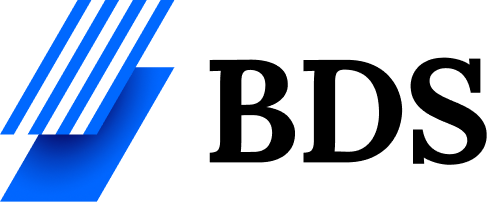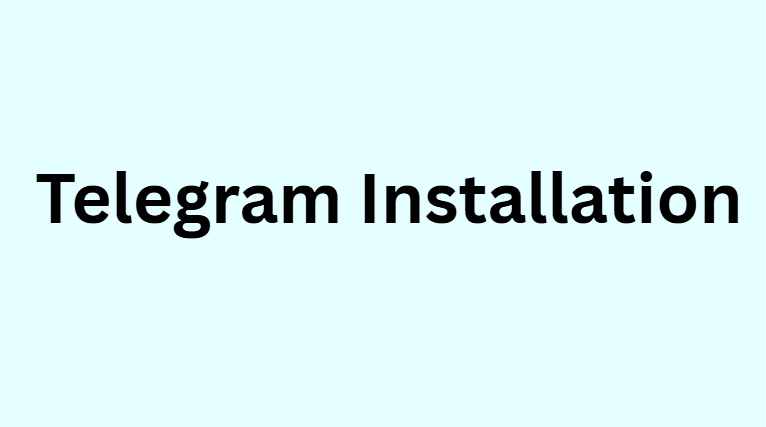Telegram is one of the most popular messaging apps in the world. People use it for fast chats, sharing files, creating groups, and even building channels for business or personal use. If you are new to Telegram and want to know how to install it, this guide will help you. The process is very simple, and you can install it on mobile or desktop or even use it on the web.
What is Telegram?
Telegram is a free and secure messaging application. It was launched in 2013 and has grown to millions of active users. Unlike many other apps, Telegram allows very large groups, unlimited file sharing, and cloud-based storage. This means you can log in from different devices without losing your chats.
Why Choose Telegram?
Before learning how to install Telegram, let’s understand why people prefer it:
- Free to use—no hidden charges.
- Cross-platform – Works on Android, iOS, Windows, macOS, Linux, and web browsers.
- Cloud storage—Messages and media are saved online.
- Fast and secure – End-to-end encryption for private chats.
- Large groups and channels—Supports thousands of members.
- File sharing – Send large files up to 2 GB.
How to Install Telegram on Android
Installing Telegram on an Android device is very simple:
- Open Google Play Store on your phone.
- In the search bar, type Telegram.
- Select the official app (by Telegram FZ-LLC).
- Click Install and wait for the download to complete.
- Open the app, enter your phone number, and verify with the SMS code.
- Set up your name and profile picture.
Now, you are ready to use Telegram on Android.
How to Install Telegram on iPhone (iOS)
If you are using an iPhone or iPad, follow these steps:
- Open the App Store.
- Search for Telegram Messenger.
- Tap Get and confirm with your Apple ID or Face ID.
- Once installed, open the app.
- Enter your phone number and verify it.
- Add your profile details.
Your Telegram account is now active on iOS.
How to Install Telegram on a Windows PC
Telegram can also be used on desktop. To install it on Windows:
- Open your web browser and go to telegram.org.
- Click on Get Telegram for Windows.
- Download the setup file and open it.
- Follow the installation instructions.
- After installation, open the app and log in with your phone number.
- Enter the SMS or Telegram code for verification.
Your account will now sync on your PC.
How to Install Telegram on Mac
For Mac users, the process is similar:
- Visit telegram.org or the Mac App Store.
- Download Telegram for macOS.
- Install the application by dragging it to the Applications folder.
- Open Telegram, enter your phone number, and verify.
- Sync your chats with cloud storage.
Using Telegram Web Without Installation
If you do not want to install the app, you can use Telegram Web:
- Open your browser and go to web.telegram.org.
- Enter your phone number.
- Verify with the SMS or Telegram app code.
- Start using Telegram directly from your browser.
This option is useful if you are using a shared computer or do not want to install software.
Common Problems During Installation
Sometimes, users face small issues when installing Telegram. Here are common problems and solutions:
- App not downloading → Check internet connection or storage space.
- Verification code not received → Wait a few minutes or request a phone call option.
- App crashing → Update to the latest version from the store.
- PC installation error → Re-download from the official website.
Tips for Safe Telegram Installation
- Always download from official sources like the Google Play Store, the App Store, or Telegram.org.
- Do not use third-party websites to avoid malware.
- Keep your app updated for new features and security fixes.
- Use a strong password and enable two-step verification for extra security.
FAQs
1. Is Telegram free to install?
Yes, Telegram is 100% free. There are no charges for installation or messaging.
2. Can I install Telegram on two devices?
Yes, you can log in to multiple devices at the same time. Telegram syncs data automatically.
3. Do I need an email to install Telegram?
No, Telegram only requires a phone number for registration.
4. Can I install Telegram on Linux?
Yes, Telegram supports Linux. You can download the desktop app from telegram.org.
5. What happens if I delete the app?
If you delete the app, your chats are still saved in the cloud. When you reinstall and log in, everything will be restored.
Conclusion
Telegram installation is quick and easy, whether you use Android, iOS, Windows, or Mac. You can also use Telegram Web if you do not want to install the app. With its speed, security, and free features, Telegram is one of the best apps for chatting, sharing files, and building online communities. Just follow the simple steps in this guide, and you’ll be ready to connect with friends, family, or groups in minutes.