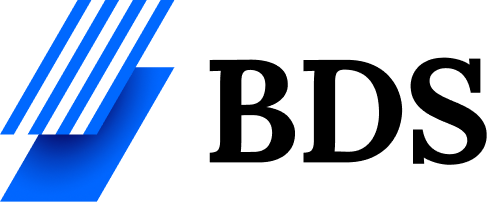Command Prompt (CMD) is one of the most powerful tools in Windows. It helps users control their computer using text commands instead of clicking buttons. Even though it looks simple, CMD can perform many advanced tasks that make your work faster and easier. In this article, we’ll explain what CMD is, how to use it, and some of the most useful commands for everyday computer use.
What Is CMD?
CMD stands for Command Prompt, a command-line interpreter built into Windows. It lets you give direct instructions to the computer using text commands. For example, you can create folders, check your network, or even fix errors by typing simple commands.
CMD was introduced in older versions of Windows and is still included today because it’s lightweight, powerful, and fast.
Why Use CMD Commands?
Many people use CMD for tasks that take too long using normal Windows menus. Some common uses include:
- Checking internet connections
- Viewing hidden files
- Repairing corrupted files
- Testing network speed
- Managing system files
Using CMD can save time, especially when you need to perform the same task multiple times or troubleshoot problems.
How to Open CMD
Opening the Command Prompt is easy. Here are a few ways to do it:
- Search Method:
- Click the Start menu and type “cmd”.
- Press Enter or click Command Prompt.
- Run Command Method:
- Press Windows + R to open the Run box.
- Type cmd and press Enter.
- Administrator Mode:
- Right-click on Command Prompt and select Run as administrator.
- This allows you to perform advanced system tasks.
Basic CMD Commands Everyone Should Know
Here are some basic but useful CMD commands that beginners can start with.
1. DIR
Usage: Shows a list of files and folders in the current directory.
Example:
dir
This command helps you see what files or folders are available in your current location.
2. CD
Usage: Changes the current directory (folder).
Example:
cd Documents
You can move from one folder to another quickly using this command.
3. CLS
Usage: Clears the Command Prompt screen.
Example:
cls
This helps you clean up your screen when it’s full of text.
4. COPY
Usage: Copies files from one place to another.
Example:
copy file.txt D:\Backup
It’s a quick way to make file backups.
5. DEL
Usage: Deletes files permanently.
Example:
del oldfile.txt
Use it carefully because deleted files can’t be restored easily.
6. MKDIR (or MD)
Usage: Creates a new folder.
Example:
mkdir NewFolder
This command is useful for organizing your files quickly.
7. PING
Usage: Tests if your computer can reach another computer or website.
Example:
ping google.com
It helps check your internet connection.
8. IPCONFIG
Usage: Shows your computer’s IP address and network details.
Example:
ipconfig
This is helpful for fixing network problems.
9. SYSTEMINFO
Usage: Displays complete details about your computer system.
Example:
systeminfo
You can see your Windows version, memory, and processor information.
10. CHKDSK
Usage: Scans your hard drive for errors.
Example:
chkdsk C:
This command helps fix file system issues on your computer.
Advanced CMD Commands
Once you’re comfortable with the basics, you can try some advanced commands.
NETSTAT
Shows all active internet connections on your system. Useful for checking if something suspicious is connected to your network.
TASKLIST
Displays all running programs and background processes.
SHUTDOWN
Lets you turn off, restart, or log out your computer using commands.
Example:
shutdown /r /t 0
(Restarts your computer immediately.)
Tips for Using CMD Safely
- Always double-check commands before pressing Enter.
- Avoid deleting or changing system files.
- Use Run as Administrator only when necessary.
- Keep notes of useful commands for quick use later.
CMD is powerful, but with great power comes great responsibility!
Common Problems and Solutions
- Problem: CMD says “Access Denied.”
Solution: Run CMD as administrator. - Problem: A command doesn’t work.
Solution: Check for typos or make sure you’re in the correct folder. - Problem: The screen scrolls too fast.
Solution: Use the pause command to stop output temporarily.
Final Thoughts
CMD commands may look old-fashioned, but they remain one of the most useful parts of Windows. They let you control your system more deeply, fix errors, and save time on tasks. Whether you’re a beginner or an advanced user, learning a few key commands can make you more confident with your computer.
FAQs
Q1. What does CMD stand for?
CMD stands for Command Prompt, the text-based command-line tool in Windows.
Q2. Is CMD dangerous to use?
No, CMD is safe if you use it correctly. Avoid commands that delete or modify system files.
Q3. Can CMD commands speed up my computer?
Yes, some commands like chkdsk, sfc /scannow, and cleanmgr can help improve system performance.
Q4. What is the difference between CMD and PowerShell?
PowerShell is more advanced and supports scripting. CMD is simpler and better for basic commands.
Q5. Can I use CMD commands on all versions of Windows?
Yes, CMD is available on almost every version of Windows, from XP to Windows 11.
Conclusion
CMD is a hidden gem inside Windows that gives you control, speed, and flexibility. Learning a few important CMD commands can make your computer work easier, faster, and more efficiently. Start small, practice often, and soon you’ll be using CMD like a pro!